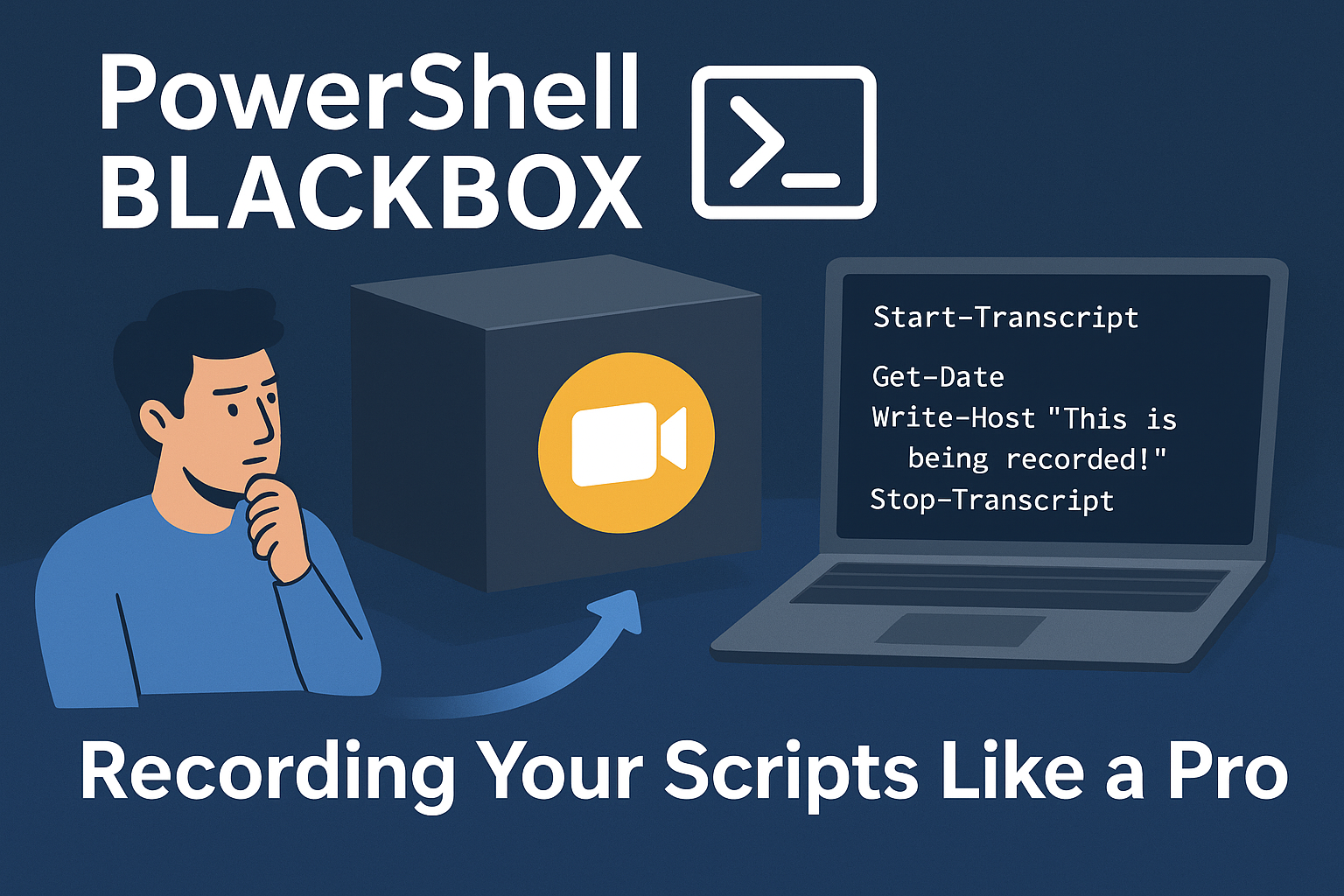You know that moment when your script runs perfectly during testing, but then mysteriously breaks in production and you have NO idea what happened? Or when someone asks “what exactly did your script do?” and you’re left scratching your head?
Yeah, been there. Done that. Got the t-shirt. 😅
Well, buckle up because we’re diving into PowerShell’s built-in “black box recorder”, Start-Transcript and Stop-Transcript. These cmdlets are like having a security camera for your PowerShell sessions, capturing every command, every output, every glorious success and every embarrassing failure.
🚀 Today, we’re exploring how to turn your PowerShell sessions into detailed flight recordings that’ll save your bacon when things go sideways.
You’ll see the 🎬 icon whenever it’s time to get your hands dirty with some code.
Today’s Mission Control Setup
Here’s what we’re packing in our recording studio:
• Session Recording – Capture everything that happens in your PowerShell session
• Selective Logging – Record only what matters for specific operations
Why Record Your PowerShell Sessions?
Think about it: PowerShell is already incredibly powerful for automation, but what happens when you need to prove what your script actually did? Or when you need to replay exactly what went wrong during that 3 AM emergency fix?
📒 Under the hood: Start-Transcript creates a complete recording of your PowerShell session, including commands entered, output generated, errors encountered, and even the timestamps. It’s like having a detailed logbook that writes itself.
Getting Your Recording Studio Ready!
Now it’s time to get our hands dirty! Follow the steps below to get started!
🎬 Run the script below in a PowerShell session
Start-Transcript
Get-Date
Write-Host "This is being recorded!" -ForegroundColor Green
Stop-Transcript
You should see something like below:
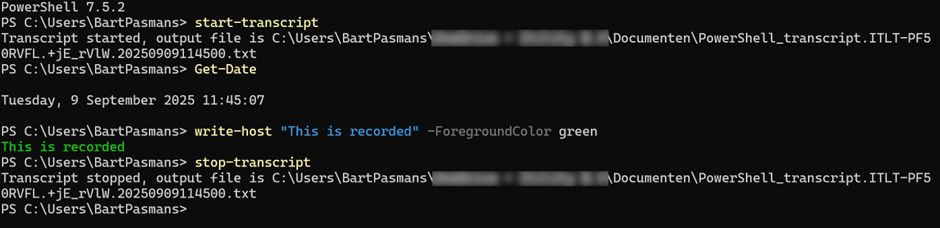
And if you open the file you should see exactly what we have:
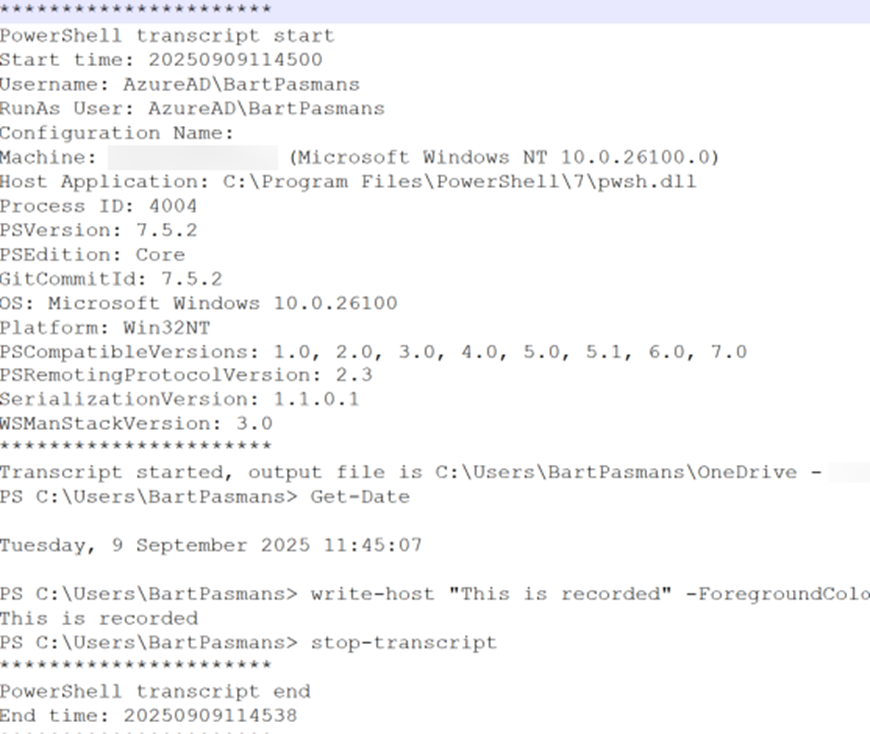
What just happened? PowerShell started recording everything to a default transcript file (usually in your Documents folder). Every command, every result, every mistake, it’s all there! 🎬
Custom Recording Locations
The default location is fine, but let’s get organized like professionals so we always know where to find the output of our script(s)!
🎬 Create the powershell script below and run it
$logDir = "C:\PowerShellLogs"
if (-not (Test-Path $logDir)) {
New-Item -Path $logDir -ItemType Directory -Force
}
$timestamp = Get-Date -Format "yyyy-MM-dd_HH-mm-ss"
$transcriptPath = "$logDir\PowerShell_Session_$timestamp.log"
Start-Transcript -Path $transcriptPath
Write-Host "Recording to: $transcriptPath" -ForegroundColor Cyan
# Do some work that gets recorded
Get-Process | Where-Object {$_.CPU -gt 100} | Select-Object Name, CPU
Get-Service | Where-Object {$_.Status -eq 'Stopped'} | Select-Object -First 5
Stop-TranscriptIf you now check the log we see something like this:
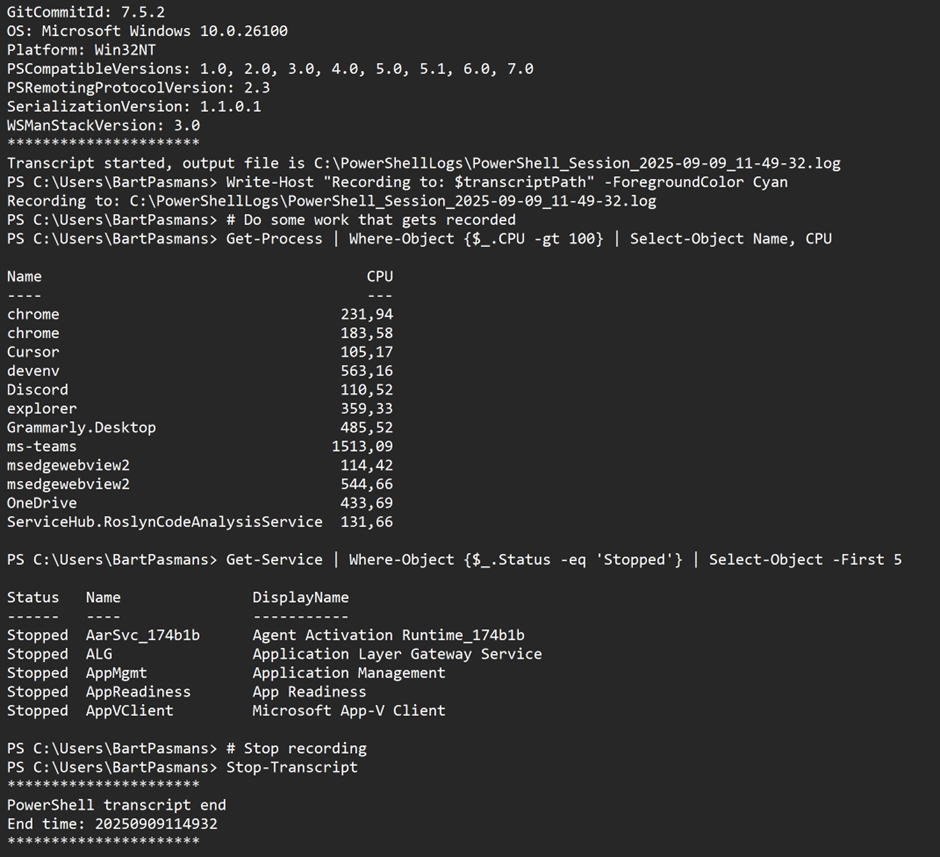
Now you’ve got organized, timestamped recordings that you can actually find later! 📂
Best Practices for Recording 🏆
There are some best practices when considering this level of recording. To make your life a bit easier, I’ve written them down below;
Do’s ✅
- Always use try/finally blocks to ensure Stop-Transcript runs
- Include context information at the start of recordings
- Use descriptive filenames with timestamps
- Organize logs by project or purpose
- Add strategic breakpoints and notes for debugging
Don’t ❌
- Leave transcripts running indefinitely (they can get huge!)
- Record sensitive information like passwords
- Forget to handle the case where a transcript is already running
- Use generic filenames that you can’t identify later
What I would suggest is that you create a wrapper around this CMDLet to make sure all best practices are in place before applying this to your production scripts.
You can even make an API so you can publish your transcripts to a centralized place! How cool would that be?!
I’ve written a blog on creating API’s using Azure Functions! Feel free to check that out for some inspiration, you can find it here:
Summary
That’s a wrap! 🎉
Look, Start-Transcript and Stop-Transcript might seem simple, but they’re absolutely game-changing when you use them strategically. No more mystery failures, no more “what did my script actually do?” moments.
Start small, add recording to one critical script. Before you know it, you’ll wonder how you ever lived without detailed session recordings.
Your future debugging self will thank you. Your compliance officer will love you. And when that 3 AM emergency hits, you’ll have the detailed audit trail that saves the day!